Refunding A Donation
Our process for refunding donations is simple and straightforward.
Go to the Transactions Dashboard by clicking on the Piggy Bank Icon in the left-hand Dashboard Menu.
![]()
Scroll down to the list of donations that have been processed through your account in the donation history. Find the donation in question and click on its entry.

A refund button will show up at the bottom of the online donation's details (you might have to scroll down). (Offsite donations can be deleted but not refunded.)

Click on "Refund," and fill in the amount that is being refunded. (If you are refunding multiple donations to the same donor, we recommend you refund them individually to avoid confusion.)
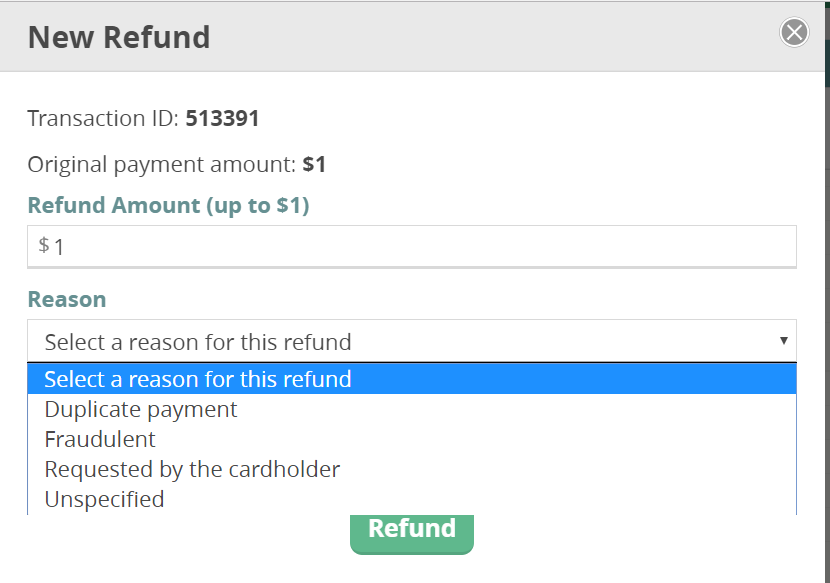
Click the refund button; the funds will be deposited in the donor's bank account within two business days. If your funds have already been withdrawn to your nonprofit's bank account, the refund will apply to your organization's next payout.